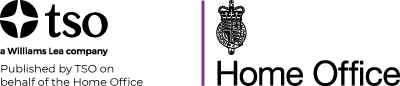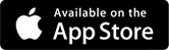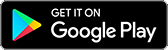Help
Booking your test
Book on the only official booking site at gov.uk
You shouldn’t pay more than:
- £50 for a standard Life in the UK test
- £65 for a Life in the UK test on a Sunday or to be taken in the next 3 days.
Book directly on gov.uk at https://www.gov.uk/life-in-the-uk-test to avoid paying extra fees on unofficial websites.
If you book using an unofficial booking site you won’t be protected by our terms and conditions and your data may not be secure.
Customer support
Call: +44 (0)333 202 5070
08:00 to 18:00 (GMT) Monday - Friday
Email: esupport@williamslea.com
e-Learning
For detailed support with e-Learning, please login to your subscription and visit the 'Help' link.
If you are having issues logging in, please try clicking the blue refresh button to start learning.

PDF downloads
Please install Adobe Digital Editions (ADE) before you download your PDF.
Our PDF products are protected by Digital Rights Management (DRM) and can only be opened with Adobe Digital Editions (ADE).
About Adobe Digital Editions
With ADE 4.5.11, when you download a book on one device, the book will be automatically downloaded to all the other devices* that belong to you, activated with the same Adobe User ID (maximum 6 activations).
*we strongly recommend that people installing for the first time, download their PDF to an authorised desktop computer first, before attempting to transfer their downloaded file(s) to an alternative device or app.
For more help on how to sync your e-reader with Adobe Digital Editions please visit the Adobe Digital Editions Learn and Support page.
Locate your preferred platform below and click to download the installer
Download Digital Edition 4.5.11 Windows (8.24 MB)
Download Digital Edition 4.5.11 Macintosh (22 MB)
Support
The free ebook 'Getting Started with Adobe Digital Editions' will come pre-installed to your Adobe Digital Editions Library.
Kindle is not compatible. A list of the Adobe Digital Editions Supported Devices can be found on this Adobe help page.
Note: Although it is possible for iOS (iPhone/iPad) and Android users to transfer DRM-protected PDFs using third party apps such as Bluefire Reader, TSO are not liable for any technical issue that users may encounter by doing so.
Frequently Asked Questions
Can I order a PDF by phone?
The product must be downloaded online and cannot be ordered by phone. If you are unable to pay by credit or debit card then please contact our e-support team who may be able to arrange a pro forma invoice for payment by bank transfer - details of your download can then be supplied to you by email following receipt of payment.
Can I buy a PDF for someone else?
If you purchase a PDF on behalf of a third party then you will need to supply the intended user with full details of the software required for download and url links for the PDF.
To forward an unopened link to another person by email, right-click on the link and either select 'copy shortcut', or view the properties and copy the 'Address/URL', then paste it into an email for the intended user.
What if I am unable to download?
If you experience any problem with your download then please contact our esupport team; they will work with you to resolve supply of your order.
Are there restrictions for copying or printing?
PDFs are encrypted and will not allow copying, cutting or pasting. Unless otherwise stated the file may only be printed once. Some PDFs contain pages in landscape and portrait. To ensure these print correctly check that 'Auto-rotate and Centre' (if available) is selected on the 'Page Handling' options of your printer settings.
Can I access my PDF on more than one device?
Adobe Digital Editions can be Authorised six times by a single Adobe ID.
Note. If prompted for a "Vendor ID" and login details, the Vendor ID is your Adobe ID and the login credentials are the same as your Adobe account, which you can set up for free with Adobe.
It is therefore possible to open a protected PDF on up to six different devices where the software is installed and Authorised with the same ID:
- Install Adobe Digital Editions and Authorise the software by creating an Adobe Account (an Adobe ID)
- Download your PDF
- Back-up the PDF to a storage device or system
- Install Adobe Digital Editions on your new hardware system and Authorise the software with your unique Adobe ID
- You will now be able to open your back-up PDF on your new hardware
If you decline signing up for an Adobe ID then your TSO PDFs will belong to the computer and not a named user account/Adobe ID.
You can De-Authorise and Re-Authorise Adobe Digital Editions with the shortcut: (Ctrl-Shift-D for Windows / Cmd-Shift-D for Macs) this allows you to change the ID associated with the software. Please note: De-Authorising and Re-Authorising your software will use one of your six available Authorisation privileges.
What is "URLLink.acsm" ?
If you have clicked your download and received the above file, this means your PC has not associated the new Digital software required to receive the document.
Open your Adobe Digital Editions then click on the file 'URLLink.acsm' and drag-and-drop this into the open software window. Your PDF should begin downloading after a few moments.